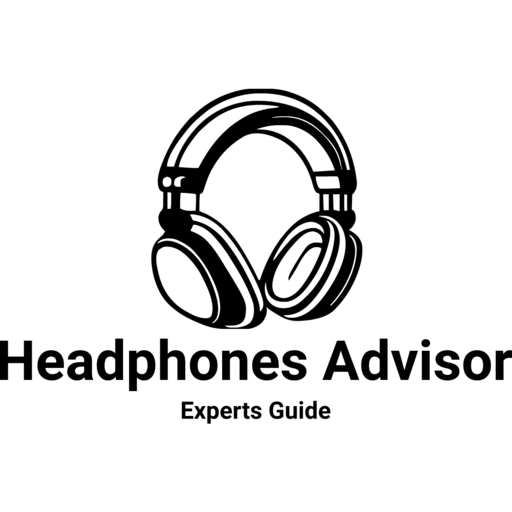Double the Sound: How to Connect Two Bluetooth Headphones to iPad

Introduction:
Are you looking to share your favorite tunes or enjoy a movie with a friend on your iPad? Connecting two Bluetooth headphones to your iPad can enhance your audio experience and make it more enjoyable for everyone involved.
In this guide, we will walk you through a simple step-by-step process to connect two Bluetooth headphones to your iPad, ensuring that you and your companion can listen simultaneously.
Let’s get started!
Step 1: Check Compatibility:
Before diving into the pairing process, it’s essential to ensure that your iPad supports multiple Bluetooth connections. Most modern iPads do support this feature, but it’s always a good idea to double-check. You can find this information in your iPad’s settings or consult the user manual.

Step 2: Prepare Your Bluetooth Headphones:
Make sure both Bluetooth headphones are fully charged and turned on. Keep them within the iPad’s Bluetooth range, which is typically around 33 feet or 10 meters. If your headphones have been previously connected to other devices, ensure that they are disconnected or in pairing mode.
Read a Complete Guide about how to choose the best bluetooth headphones.
Step 3: Access iPad Settings:
Unlock your iPad and open the Settings app.
From the menu on the left-hand side, tap on “Bluetooth.” Ensure that the Bluetooth toggle switch is turned on. You will see a list of available Bluetooth devices.
Step 4: Start Pairing Process:
On one of the headphones, locate the Bluetooth pairing button or switch it to pairing mode as per the manufacturer’s instructions. Usually, this involves pressing and holding the power button or a dedicated pairing button until the LED light starts flashing.
Step 5: Connect the First Headphone:
In the list of available devices on your iPad, you should see the name of your first headphone. Tap on it to initiate the pairing process. If prompted, enter the headphone’s PIN or passcode, usually mentioned in the user manual. Once connected, you will see a confirmation message on your iPad.
Step 6: Connect the Second Headphone:
Repeat the pairing process for the second headphone by activating its pairing mode and selecting it from the list of available devices on your iPad. Enter the respective PIN or passcode if required. After a successful connection, you will see both headphones listed as connected devices on your iPad.
Step 7: Adjust Audio Balance:
To ensure an optimal listening experience, you may want to adjust the audio balance between the two headphones. This can be done through the Accessibility settings on your iPad. Open the Settings app, go to “Accessibility,” then select “Audio/Visual.” Look for the “Balance” option and adjust it accordingly to suit your preference.
Step 8: Enjoy Simultaneous Audio:
You have now successfully connected two Bluetooth headphones to your iPad! Play your favorite music, podcast, or video, and the audio will be transmitted to both headphones simultaneously. Adjust the volume settings on each headphone as needed.
Conclusion:
By following these simple steps, you can connect two Bluetooth headphones to your iPad and enjoy an immersive audio experience with a friend or loved one. Whether you’re sharing music, watching a movie, or enjoying a podcast together, this solution allows both of you to enjoy the sound without any hassle. So, grab your headphones, follow the steps, and start doubling the sound on your iPad!