How to Connect Sony Bluetooth Headphones WF-1000XM4 or 1000XM5

If you’ve recently purchased Sony WF-1000XM4 headphones and are wondering how to connect Sony Bluetooth headphones WF-1000XM4 to your device, you’ve come to the right place. In this guide, we’ll walk you through the steps you need to take to get your headphones connected, customized, and ready for use.
Click to know full features about Sony WF-1000XM4 and Check Price Here.
Introduction
The Sony WF-1000XM4 headphones or earbuds are one of the latest offerings from Sony in the wireless earbud market. With features like noise cancellation, touch controls, and high-quality audio, they’re a great investment for anyone looking for a premium audio experience. However, to take full advantage of their capabilities, you’ll need to know how to connect them to your device. This guide will walk you through the process step-by-step.
10 Best Bluetooth Headphones for Large Heads: Learn More
Step-by-Step Guide to Connecting the WF-1000XM4 Headphones
Step 1: Charge your headphones
Before connecting your headphones, make sure they’re fully charged. To do this, simply place them in their charging case and wait for the LED lights on the case to stop flashing. This may take up to 3 hours depending on the level of charge.
Step 2: Download and install the Sony | Headphones Connect app
To take full advantage of the WF-1000XM4’s features, you’ll need to download the Sony | Headphones Connect app. You can download this app for free from the App Store or Google Play Store, depending on your device. Once you’ve downloaded the app, follow the instructions to install it on your device.
Step 3: Turn on Bluetooth on your device
Next, you’ll need to turn on Bluetooth on your device. This process will vary depending on whether you’re using an iPhone or an Android device. For iPhone users, go to Settings > Bluetooth and toggle the switch to the on position. For Android users, go to Settings > Connections > Bluetooth and toggle the switch to the on position.
Step 4: Put your headphones/Earbud into pairing mode
Once Bluetooth is turned on, you’ll need to put your headphones into pairing mode. To do this, take them out of the charging case and press and hold the touch sensor on the left earbud until the LED light on the earbud starts flashing white. The headphones are now in pairing mode.
Step 5: Connect your headphones/Earbud to your device
With your headphones in pairing mode, they should now appear in the list of available Bluetooth devices on your phone or tablet. To connect them, simply select the WF-1000XM4 from the list of available devices. Once connected, you should hear a confirmation sound in your earbuds.
If you encounter any problems during this process, try resetting the headphones and repeating the steps from scratch. You can do this by putting the headphones back into their charging case and holding down the button on the back of the case for 7 seconds until the LED light on the front of the case flashes.
Step 6: Customize your listening experience with the Sony | Headphones Connect app
Finally, you can customize your listening experience with the Sony | Headphones Connect app. This app allows you to adjust the EQ settings, customize the touch controls on your earbuds, and even set up noise-cancellation settings. To access these features, simply open the app and follow the instructions.
FAQs:
Q. How to Solve Low Sound Issues in Sony WF-1000XM4/WF-1000XM5?
Answer: Do the following steps if you are facing the low sound issue or no sound with your Sony WF-1000XM4 or Sony-1000XM5;
- Check that both the headset and the connected device are turned on.
- When playing music, check that the headset and the transmitting Bluetooth device are connected via an A2DP Bluetooth connection.
- When using a video calling application on a computer, check that the headset and the computer are connected via an HFP or HSP Bluetooth connection. (A2DP is for music playback connections.)
Depending on the video calling application you are using, microphone settings may not be available. In that case, disable Speak-to-Chat. - When you connect with 2 devices simultaneously with multipoint connection, depending on the connected device, the device may keep sending the silent signal even if the playback of the music or video is stopped. In this case, the headset remains connected with the device, and the connection may not be changed to another device. If the sound from the second device cannot be heard after the playback is stopped on the first device, operate in the following order and check whether the situation has improved.
- Check with the “Sony | Headphones Connect” app that the setting of [Connect to 2 devices simultaneously] is on.
- Stop the playback of the application on the first device.
- Shut down the application on the first device.
- Check that the headphone cable is connected firmly.
- Turn up the volume if it is too low.
- Check that the connected device is playing back.
- If you are connecting a computer to the headset, make sure the audio output setting of the computer is set for a Bluetooth device.
- Pair the headset and the Bluetooth device again.
- When Speak-to-Chat is enabled, the Speak-to-Chat mode may launch and respond to the audio (in particular, recordings of conversations in foreign language study materials) that is playing even when the headset is not being worn. In this case, use the headset buttons or touch panel to exit the Speak-to-Chat mode.
- Reset the headset.
- Charge the headset. Check if the sound is output from the headset after charging.
- Initialize the headset, and pair the headset and the device again.
- The situation may be improved by restarting playback devices such as your smartphone or computer.
Q. Can I use the WF-1000XM4 with multiple devices?
A. Yes, the WF-1000XM4 can be paired with up to 8 devices, but can only be connected to one device at a time.
Q. Can I use the WF-1000XM4 for phone calls?
A. Yes, the WF-1000XM4 has a built-in microphone that allows for hands-free phone calls.
Q. How do I reset my WF-1000XM4? A. To reset the WF-1000XM4 Earbud, follow these steps:
- Put the earbuds in their charging case and make sure they are turned off.
- Press and hold the touch panel on both earbuds for about 20 seconds until the indicator light flashes in white twice and the earbuds turn off.
- Take the earbuds out of the charging case and put them back in. They should turn on and enter pairing mode.
Q. Can I use the WF-1000XM4 with non-Sony devices? A. Yes, the WF-1000XM4 can be paired with any Bluetooth-enabled device, regardless of the brand.
Wrapping Up:
Connecting Sony Bluetooth Headphones WF-1000XM4 is a simple process that can be completed in a few easy steps. By following our step-by-step guide, you can enjoy the exceptional sound quality and noise-canceling capabilities of the WF-1000XM4 with your device. If you encounter any issues, the troubleshooting tips we provided can help you resolve connectivity issues. With the Sony Headphones Connect app, you can also customize the sound quality and touch controls of your earbuds to enhance your listening experience.
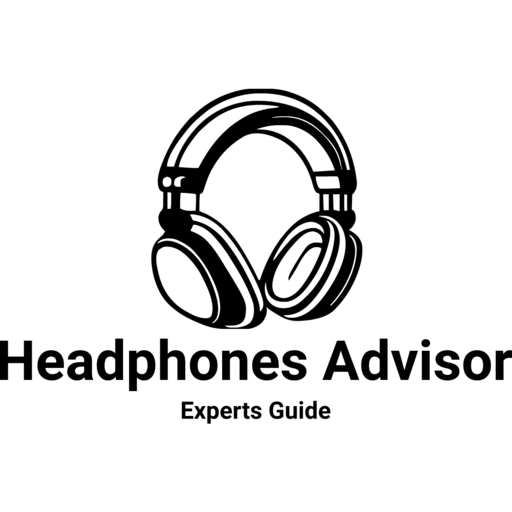






Thanks